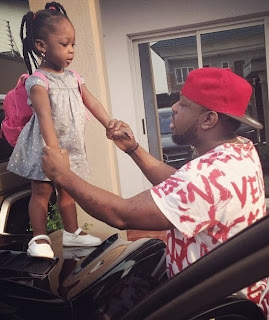This tutorial will show you how to access your phone’s storage for
transfers to and fro over your local WiFi network. We will install FTP
(File Transfer Protocol) server software on the phone then mount it as a
network drive on a Windows PC. Your phone and PC must be connected to
the same network.
1. Install SwiFTP

SwiFTP can be downloaded freely from the market. It is a small application which allows your phone to act as an FTP server. It can also allow you to access your phone from a remote network via a proxy, but that will not be covered in this tutorial. As it states in the market description, any client (such as FileZilla or Cyberduck) can be used, but this tutorial will be using functionality built right into Windows.
2. Setting up SwiFTP

After installation, open SwiFTP. Tap the Setup button, which will bring you to the screen above. Fill in the empty fields with the details you would like to use to connect to your phone from the computer. The port number can be left as the default 2121.
SwiFTP can be downloaded freely from the market. It is a small application which allows your phone to act as an FTP server. It can also allow you to access your phone from a remote network via a proxy, but that will not be covered in this tutorial. As it states in the market description, any client (such as FileZilla or Cyberduck) can be used, but this tutorial will be using functionality built right into Windows.
After installation, open SwiFTP. Tap the Setup button, which will bring you to the screen above. Fill in the empty fields with the details you would like to use to connect to your phone from the computer. The port number can be left as the default 2121.